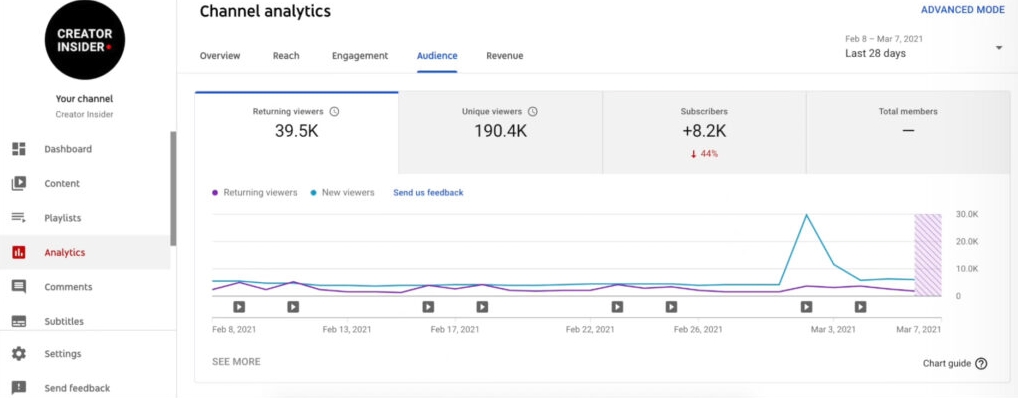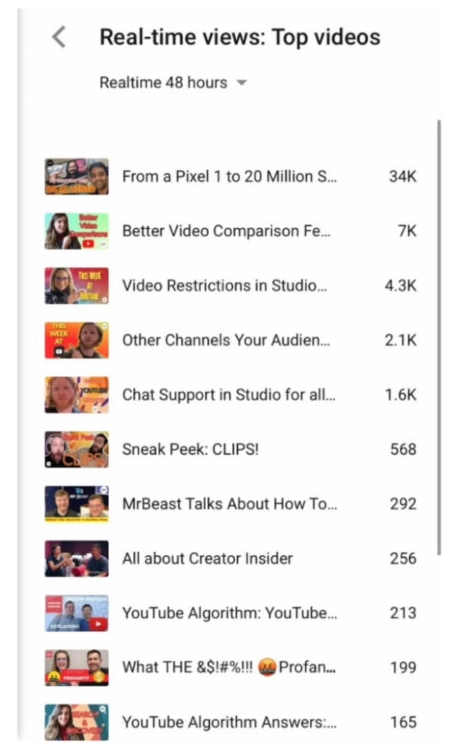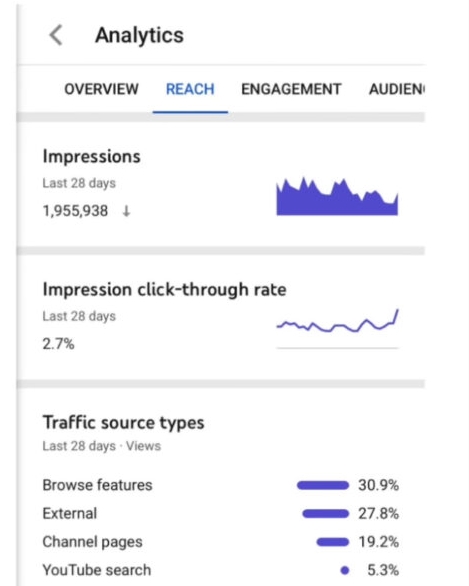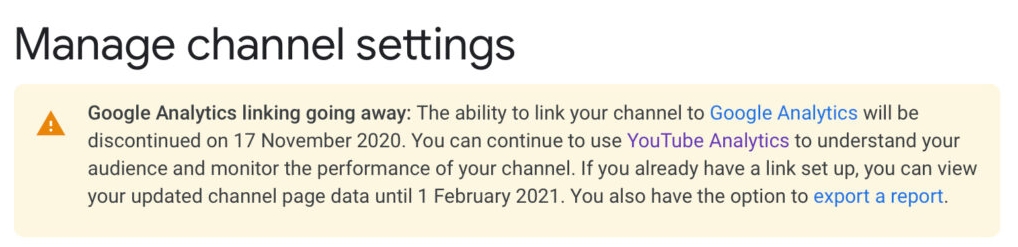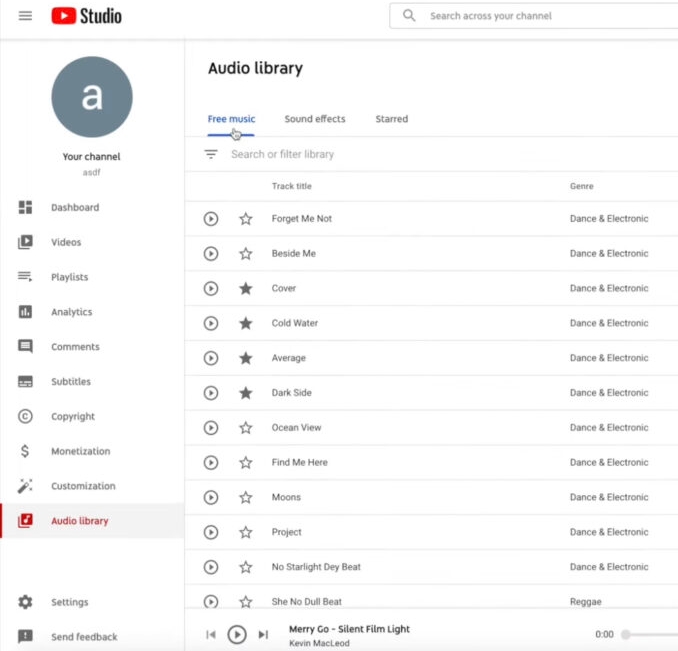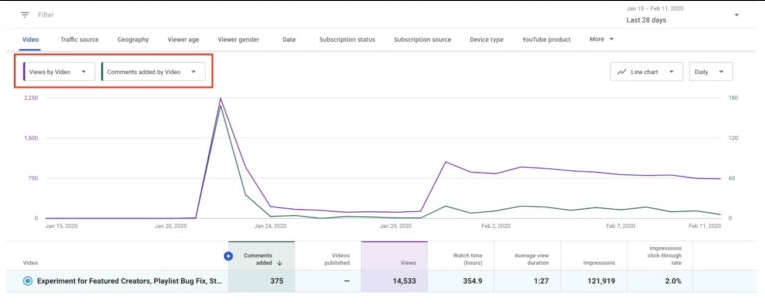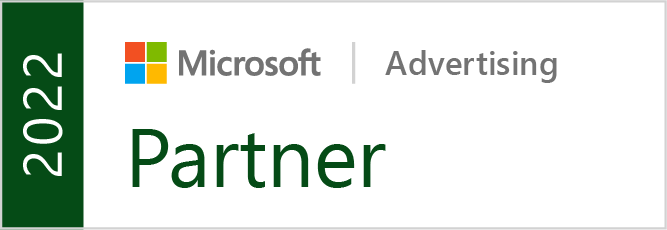YouTube recently revealed new ways to see what search queries are leading viewers to videos, including both videos on your own channel and across the wider YouTube audience through an experimental new feature called Search Insights.
Additionally, Search Insights can help creators identify content gaps where users aren’t finding content ideal for their searches, to plan your future content around.
What Is YouTube Search Insights?
As detailed on the YouTube Creator’s Insider channel last week, YouTube Search Insights allows users to explore search data across the platform from the past 28 days, provided there is enough data.
The feature is split across two tabs. The first tab focuses on your channel and how users find your content, while the second shows keyword data from thousands of topics on the platform.
Along with the expected query data, such as search volume and high volume search topics, YouTube is also experimenting with identifying “content gaps”. This is when a viewer can’t find the content they were looking for with a query.
Do You Have Access?
As an ongoing test, YouTube has not opened these new features to all users.
To see if you have access to Search Insights, first, log into YouTube Studio and select “Analytics” from the menu on the left.
Within the Analytics tab, look for a section called “Research”. If you have access to Search Insights, you will then see three tabs: “Your viewers’ searches”, “searchers across YouTube”, and “saved searches.”
While the new feature is in its early stages, YouTube says it will have more information in the future when it expands access to more users or you can watch the full announcement below: