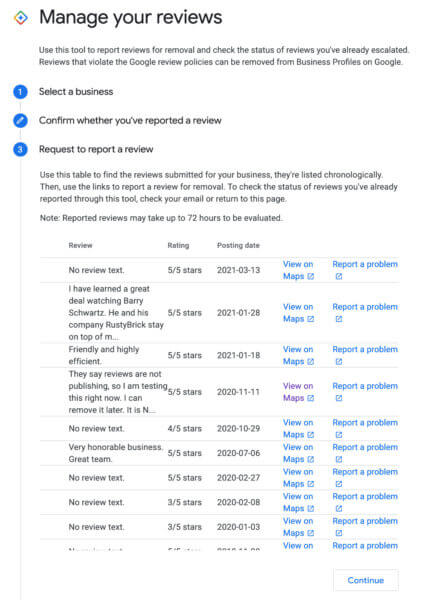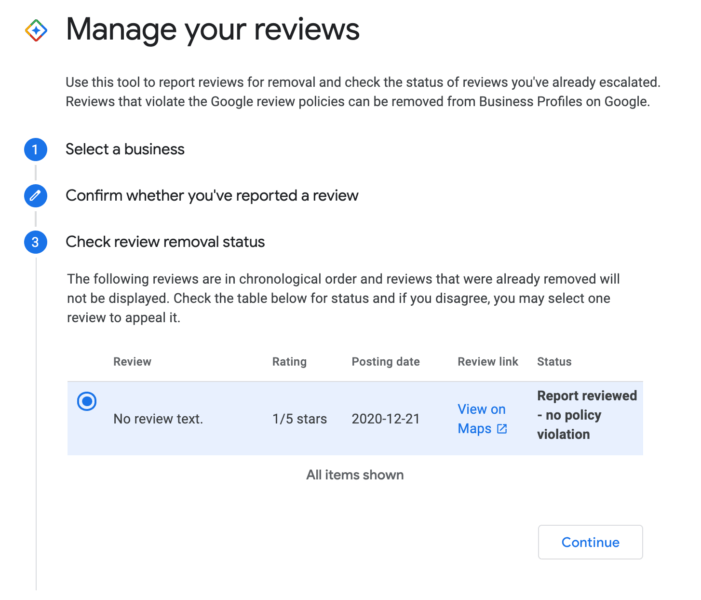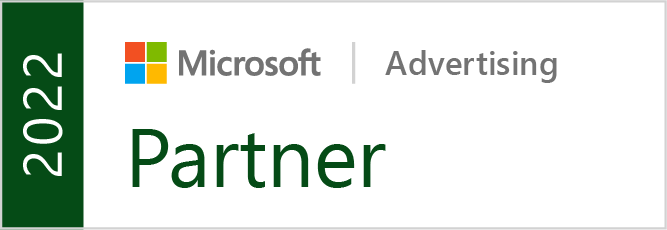Google My Business is finally giving businesses a little more information and control over their reviews with a new tool available here.
Through the tool, business owners or managers can view reviews, submit a request to remove misleading or problematic reviews, and check the status of takedown requests for these reviews.
How To Use The New Google My Business Review Tool
Rather than being built into the Google My Business dashboard, the tool is available through the GMB Help Center.
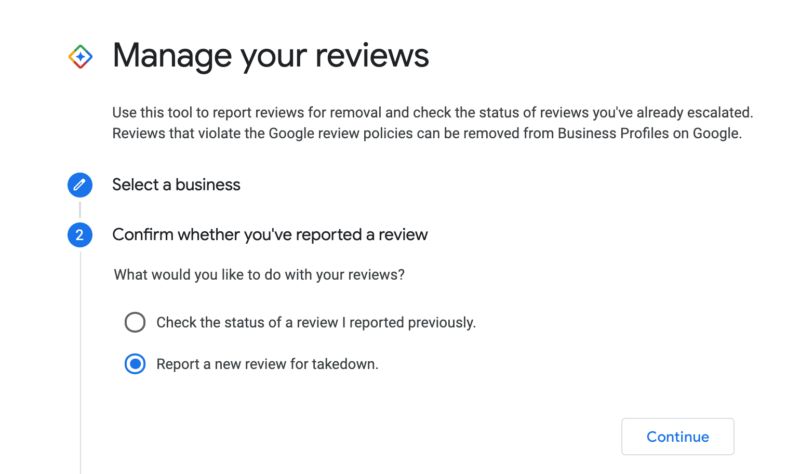
To get started, simply sign into the Google account related to your business and go to the help page.
From there, select whether you want to check the status of a review or file a new report for a problematic review.
If you wish to submit a new takedown request, Google My Business will pull a list of your recent reviews which can be viewed and reported within the tool.
If you are simply checking the status of a past takedown request, the tool will show all your most recent requests along with information about the status of the request.
If you select a review, you can also get more in-depth information about the review and request. You can also submit an appeal from here if you believe a request has been improperly denied.
Only Available For Small Accounts
At this point, it appears the tool is only available for accounts with just a few Google My Business listings. Several SEO specialists who manage dozens or even hundreds of listings say they have received a message stating “Based on the number of Business Profiles you manage, this process is not available” when attempting to use the tool. It is unclear if or when GMB plans to expand the tool for larger accounts.