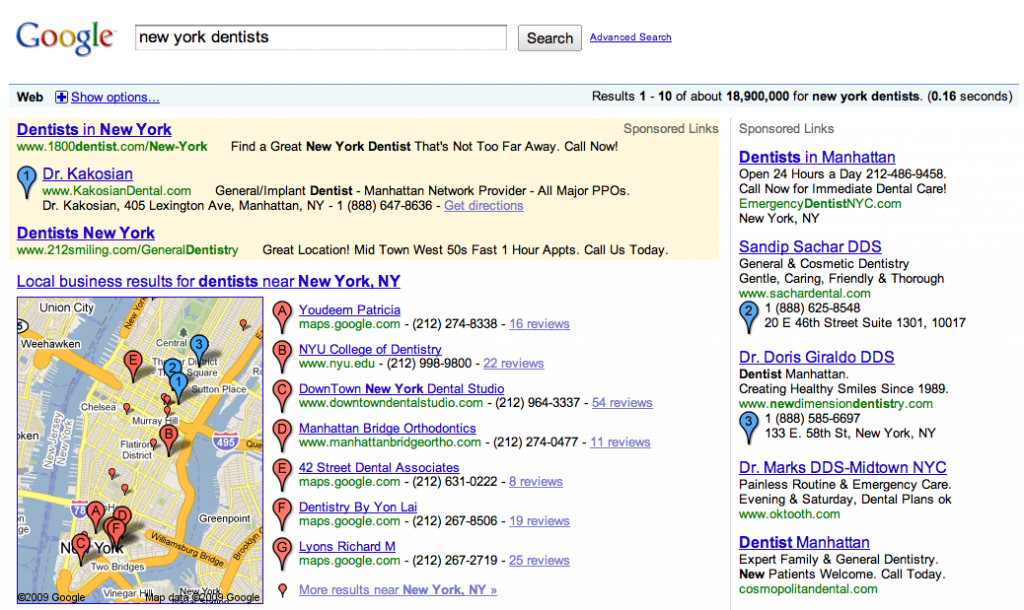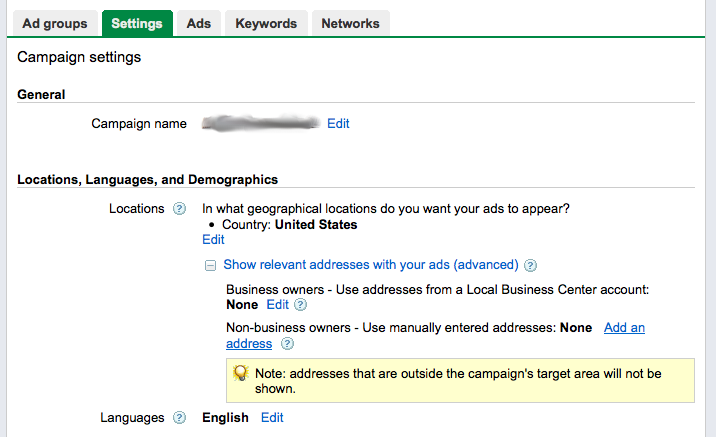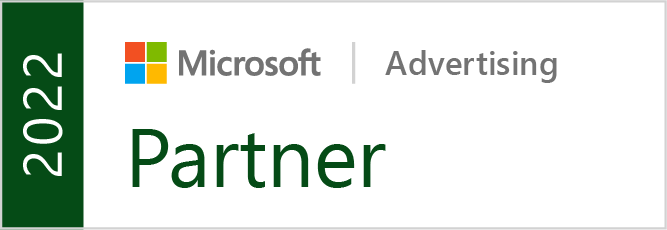As anyone who’s done any serious work with Google AdWords knows, Quality Score plays a major role in ad expense in AdWords. Understanding how it works and improving it can reduce your costs by major levels.
To start, what exactly is Quality Score? Quality Score is a figure between 1 and 10 set by Google. It’s set uniquely for each keyword in your AdWords account. 1 is very, very bad, and 10 is as good as it gets.
So how’s this number set and what effect does it have? The exact way it’s set isn’t really known for sure, except by those who wrote the algorithm in Google. But the basics of it are known. By understanding exactly what goes into the score, you can then increase your QS (Quality Score) for any of your keywords.
The main part of the QS is based on the relevance the keyword has to the page that the ad in your ad group is sending the user to. If you’re bidding on the keyword “dog food” and are sending them to a page about diesel engines, chances are your QS will be a 1 and you’ll have to pay at least $10/click. Google likes relevance, because it makes visitors happier with what they’ve found.
So basically, the more relevant your landing page is to the keywords in that ad group, the higher your Quality Score will be. Ideally, the keywords you’re bidding on actually appear somewhere on the landing page. This will help a lot, but is not the only part of a good QS.
To get a solid QS, you need to also have a solid web SITE. Not just the landing page, but it appears that the whole site has to meet certain needs. I’ve actually talked directly to Google about this (through AdWords reps) to make sure of this – but there are a few things you want your site to have to get a good QS: A contact page, a privacy policy, and at least three pages of solid content. The contact page means that there’s really someone there to talk to, that it’s not all automated. This means, in Google’s eyes, a higher quality site. The privacy policy is just to cover everyone’s butts and is just a good idea. And the pages of content just shows that there is actual material on the site and it’s not a single page affiliate redirect for pure profit.
Google cares about the quality of the site – this is why the QS is called Quality Score. So as long as you have a good, high quality site, and the page you’re sending the searcher to matches with what they’ve typed in, you can get very high QS’s.
On average, a basic QS will start at 7. If you have the keywords you’re bidding on specifically mentioned on the page, this score begins to go up. How this can affect cost is amazing. I have some examples:
- On one of my client’s AdWords campaigns I have an ad group with a mix of keywords. In this ad group the lowest QS is 7. The CPC for the keywords with the QS of 7 is ranged, but the higher costs are around $0.20-0.50. I have several keywords in this ad group with a QS 10, and the highest CPC for ANY of these is… $0.01. You can do the math on how much this can save.
- On another client’s account I have an ad group with mixed keywords. I’m paying a default of $0.30/click on these keywords. For the keywords with a QS of 7, the average position is 3-3.5. For the keywords I have the QS of 10 with, I’m paying no more, but the average position is 1.5. This means I can drop my CPC for the QS 10 keywords and pay much less for the same position as the other keywords.
- And for a third client who has an AdWords campaign with particularly pricey keywords, I have one ad group with a mix of keywords. The keywords with a QS of 7 require a price of $1.50-2.50 per click to appear on the first page. The keywords with a QS of 10 have a first page bid of $0.55-0.85. This is about one third of the cost.
Now that you have an idea of what kind of impact a proper QS has, you should be motivated to make sure you’re sending searchers who type in certain keywords to the appropriate pages.
To check and see what the QS is for your keywords, you want to go in to customize your columns in your ad group. In the new beta AdWords interface, you click on the button on the far right above your keywords inside of the ad group that’s labeled “Filters and views” and then click “Customize columns”. Here you’ll activate the “Quality score” column and then arrange it to where you want it.
If you still are using the older AdWords interface, then when you’re inside the ad group, you click on the “Customize columns” text on the far right side, above the keywords. Then click on “Show Quality Score”. In this interface the QS column will show things like “Poor”, “OK”, or “Great”. To get the exact figure for your QS, mouse over the icon with a magnifying glass and a triangle right by each keyword. Then a display will come up giving you the exact figure of the QS for that word, as well as information about whether or not your ad is showing for that keyword, and why.
By properly breaking your keywords into appropriate ad groups, you can put up ads to send the visitors to appropriate pages. This will help your conversions, reduce your cost by increasing your Quality Score, and also help you customize your ad copy appropriately to increase your CTR. Trying to increase your QS is good for various reasons, but I’d highly recommend understanding all of this to improve your AdWords experience.