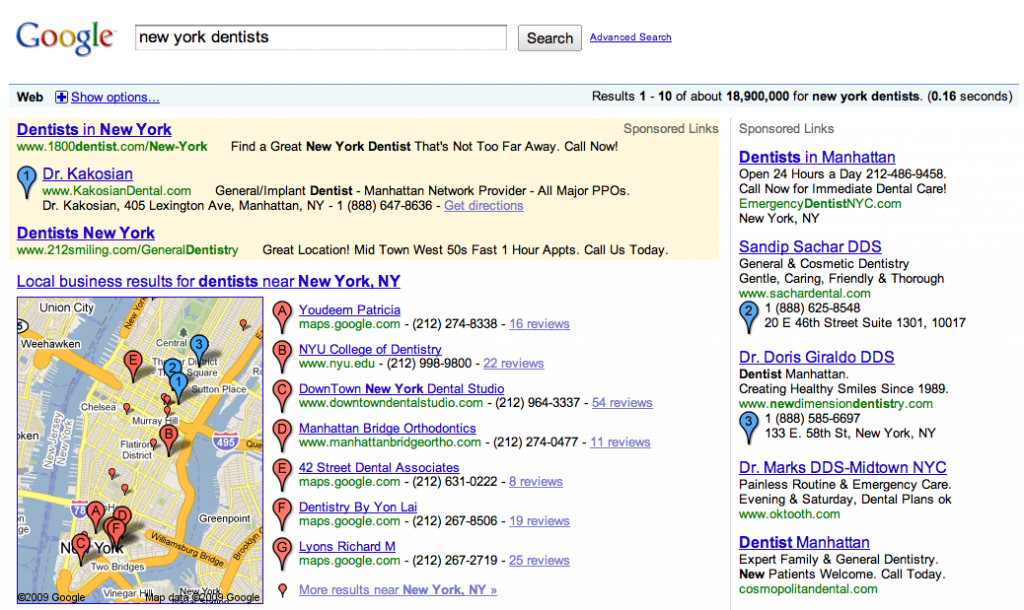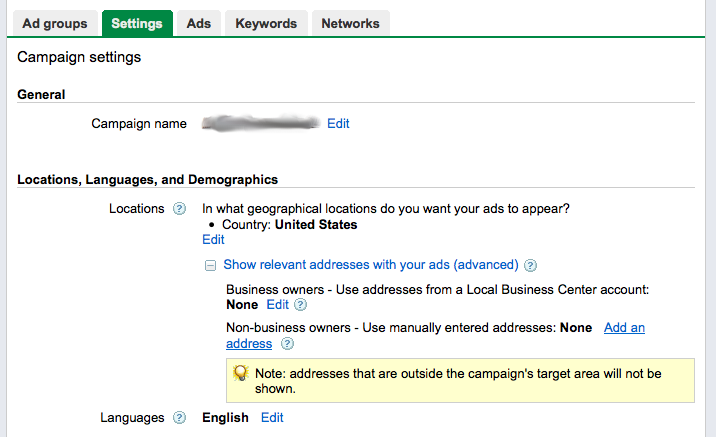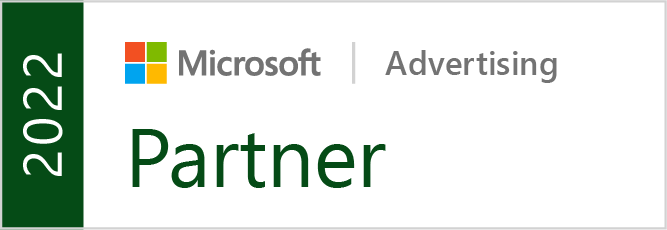It still surprises me how many businesses are completely unaware of Google Local. The benefits of putting your business in Google Local are enormous, especially for businesses that run primarily a regional business.
To start – Google Local is essentially the cheap/easy way to do SEO. It’s not exactly doing any traditional SEO, but by doing this, you’re able to rank above the rest of the organic listings (in most cases), and for quality keywords. You can see an example of it any time you search for a business listing in a local area, or often you can simply enter a city or zip code plus a particular market keyword (such as dentist, or plumber). When you do this, Google Local entries will show up, next to a map.
To get your business listed in this way is fairly easy to do. Begin at http://www.google.com/local. From here, you’ll want to click on the link that says “Put your business on Google Maps”. This will take you to a page that lists all of the entries to put information down about your company, such as name, address, phone, and web site, plus a description.
At this point Google will search to see if you have any listings posted yet. If you haven’t done any entries into Google Local or Google Maps, then you shouldn’t find a match. Add the new entry, and go on.
This next page is crucial to take advantage of Google Local for the SEO benefits it has. You can show up in organic listings by putting proper keywords into the “Categories” section. You can have up to five categories here. By doing some good keyword research, you can determine which keyword phrases would be best to place here to ensure you get good, quality traffic from local searchers.
The other information is good to put if you can. In particular, placing a video or image will help you by distinguishing you from your local competitors, as these will often show up with your Local listing.
Once you’ve completed this information, you’ll have to confirm by entering a PIN code Google will give you, either by giving it to you online to enter it over the phone, or by sending it to you through mail to your business address to enter it online. Once you’ve done this, your Google Local business listing will go live.
For extra marketing push, you can choose to add coupons to your Google Maps listing. Simply go back to http://www.google.com/local/add, only select the “Coupons” tab at the top. Here you can add coupons of any kind to help bring customers in.
Now that you’re set up, your business name and link will show anytime anyone within the same area as your business types in the keywords you selected, or types in these keywords next to the name of your city or a close-by zip code. This can be very effective if you’ve selected good keywords, and even without full SEO, you’ll still appear at the top of the search results.
If you notice an increase in business from this, it may be wise to consider doing full SEO, as your customer base appears to be using the web to find business in your market. By increasing traffic through SEO, you’ll be increasing business further – and for national or international companies, this is a must for competing on a national/international scale. Even without SEO, this is a good start to get traffic to your business site, and to help increase profits!
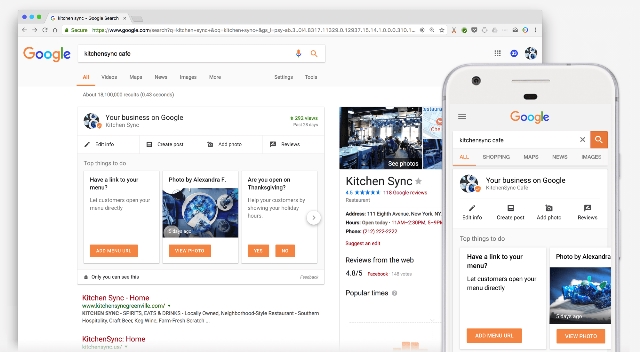
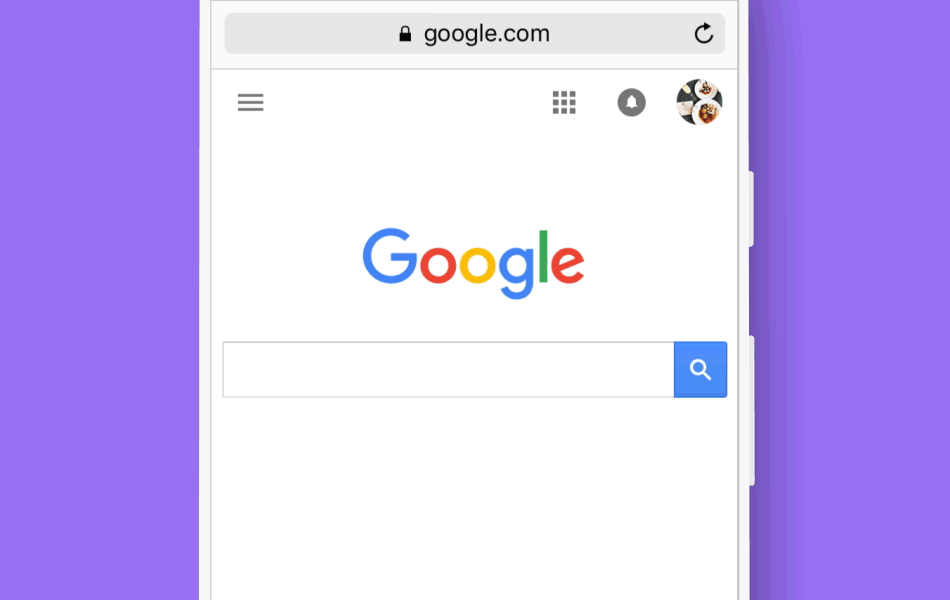

 Business owners have more reason than ever to claim their Google+ business pages, because Google has finally decided to connect business pages with local listings on Google Maps.
Business owners have more reason than ever to claim their Google+ business pages, because Google has finally decided to connect business pages with local listings on Google Maps.