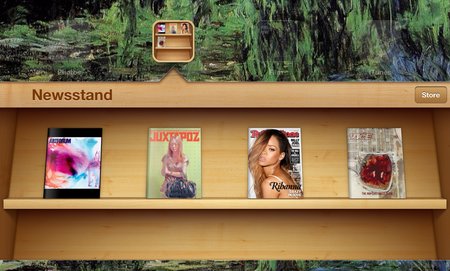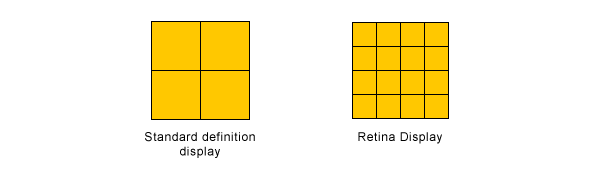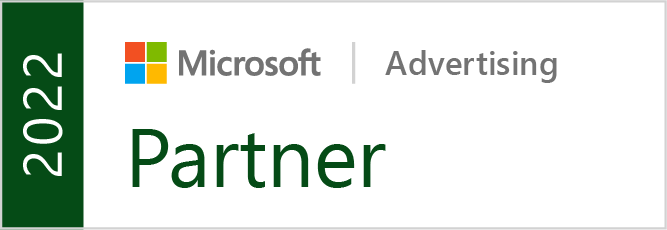Just because we are a month into the year, it doesn’t mean some aren’t still giving their predictions for what will be popular this year. Jake Rocheleau is a little late to the fray, but he makes a couple predictions which pique my interests, especially because he stays away from the standard for this years’ lists, responsive design.
Instead of just repeating that responsive design will be big this year, Rocheleau suggests responsive design is going to shift our workflows to starting on mobile and building sites up from there. Mobile first design allows you to identify what is important from the beginning, then flesh out the site for other platforms. The traditional method of starting on desktop usually turns into a game of squishing and cutting elements when scaled down for mobile.
Rocheleau also uses a popular implement for many social media websites as a sign that soon infinite scrolling will be common on the web. Facebook, Tumblr, Pinterest, and Twitter have all popularized the layout style, and even Reddit’s most popular add-on, Reddit Enhancement Suite, adds in infinite scrolling, as well as numerous other features. This style doesn’t work for every type of site, but it certainly is spreading.
His other predictions aren’t as interesting as the last two advancements. White space and minimalist designs have had a niche following for years in web design, and while many sites use this style, it is hard to see it becoming widespread. The idea behind using minimalist designs or a lot of negative space is that it removes clutter and helps users focus more on pages. Clutter on a webpage is never good, but most companies will continue to opt for other solutions, if the trend continues as it has been.
The same goes for big photography. In the circles extra large photography online benefits, big photography has been common in some form for years. Design portfolios and personal websites have long organized their main pages around large, high quality images. The newer high definition displays out there definitely make these types of pages pop a little more than they used to, but it is hard to see it becoming any more common than it already is.
It is always interesting to look at predictions or annual lists that arrive a little behind the rest of the pack. Most lists for 2012 that came out in early January or late December tended to focus on responsive design and parallax scrolling. Those two design implements are keeping their foothold, but as this list shows, we’re already moving further with design.