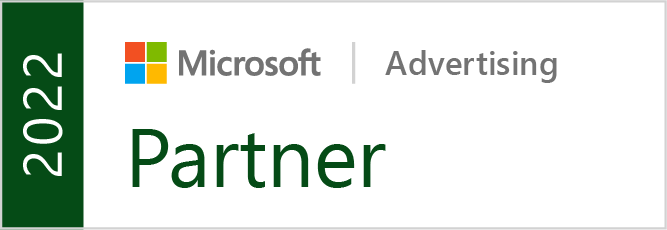Google AdWords has had an update recently, and it now appears you can actually advertise and have your address appear on Google Maps with your ad:
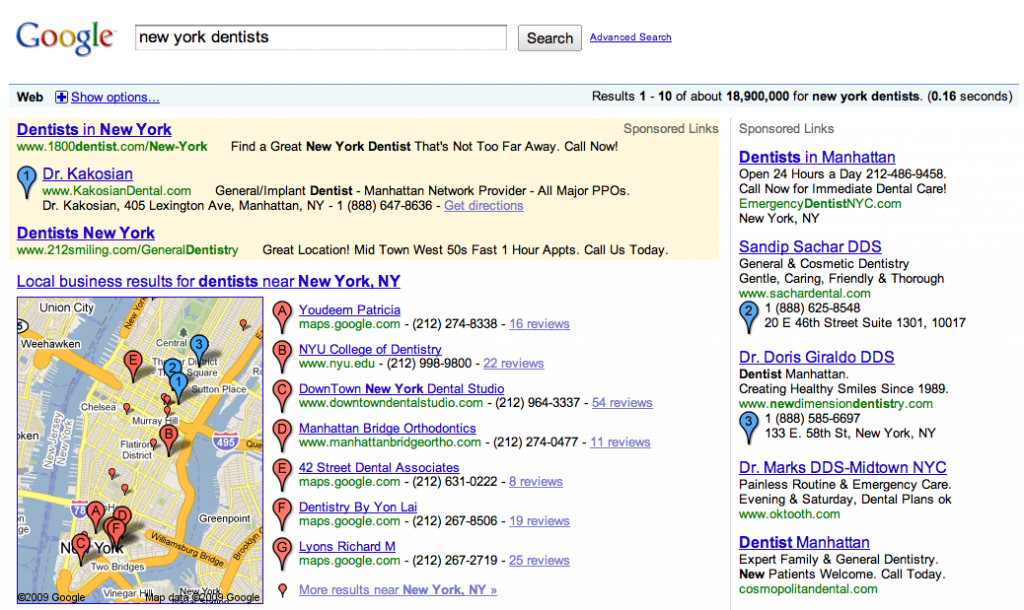
Example of AdWords on Google Maps
This involves having Google Local set up (also known as Local Business Center). If you don’t know how to do this, you can check out my earlier post on putting your business on Google Maps.
Once you have a business account set up and associated with the same address you have on your AdWords account, you can get your ad to show up on Google Maps by editing your Campaign settings and then under Locations, open the “Show relevant addresses with your ads (advanced)” option.
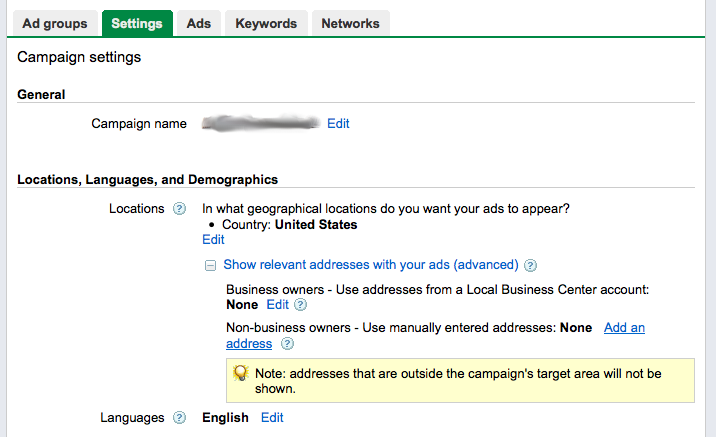
AdWords Campaign Setup
Here the easy way to do it is to choose the first option, which is to select your Google Local Business Center account, which will put your address information into your ad and also put a matching blue “pushpin” on Google Maps for you.
The alternate choice you have (if you don’t have an associated Google Local account set up) is to put in the address and phone number manually, in the second option here. This will also display this information with your ad.
Keep in mind, the only way this will work is if the keyword that is being searched on is relevant to the locality your address is in. For example, a city name. (Just the way Google Maps normally appears in search results.) If your keywords match this type of query, then your address and phone number will appear with your ad, in addition to a little point on Google Maps. And this is great news for anyone who does local advertising.